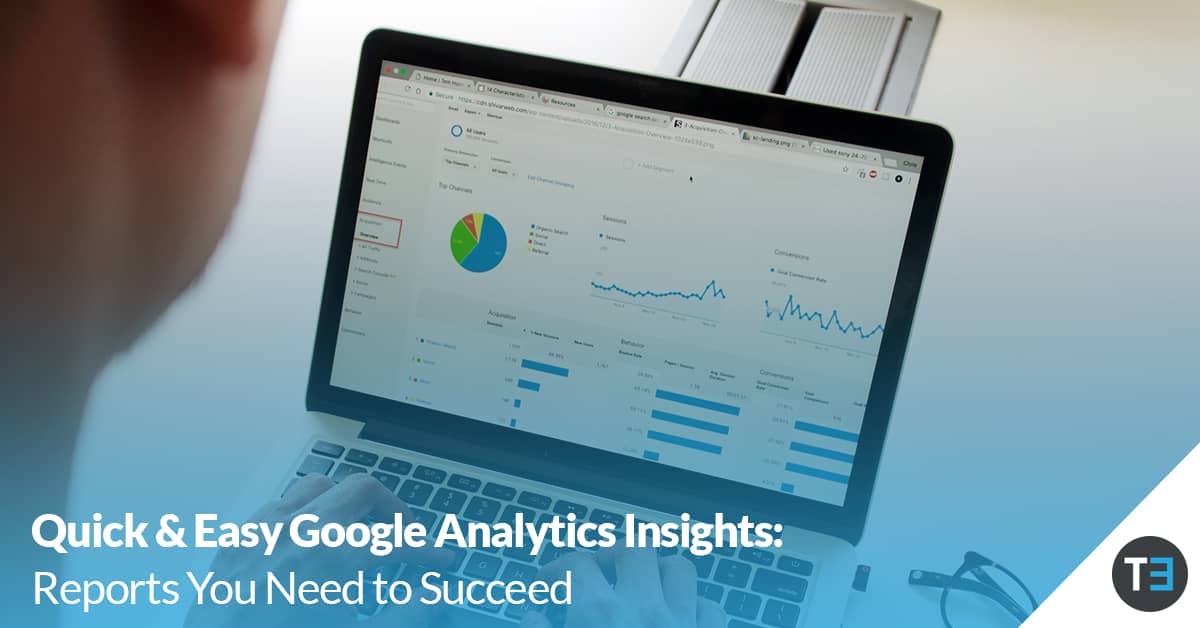How to Quickly Measure Campaign Performance in Google Analytics
11 Minute Read
Ad campaigns for your business are ready to go and you’re set to start bringing in lots of new customers. But, before you launch your campaigns, you need to take the time to set up tracking.
You can’t win if you don’t keep score. The robust reporting features in Google Analytics allow you to track how your target audience interacts with ads and your other marketing efforts. However, the platform doesn’t set up these reports for you. Some legwork is required to get the insights you need.
Thankfully, once you take the necessary steps in Google Analytics, you can quickly assess how well your campaigns are performing. Analytics and reporting are a must for the success of your advertising and marketing efforts. There are several easy ways to track campaign performance in Google Analytics:
- UTM Codes
- Events
- Goals/Conversions
Entire volumes could be spent discussing the applications of each of these reports. However, you are a business owner, not a data scientist. So, let’s focus on the basic setup and reporting so you can get a quick overview of how to monitor success.

Tracking Campaign Performance with UTM Codes
An urchin tracking module (UTM) is a bit of code added to the end of a website URL. UTM codes are set up with specific parameters to track web traffic among one or more target audiences.
UTM codes are the simplest way to track the performance of one or more campaigns. The setup is easy, and you can get a wide range of high-level insights on how users interact with the pages you track.
1. How to Set Up UTM Codes
Google allows you to create UTM codes quickly and easily using the Campaign URL Builder. Use the parameters discussed below to lay in the attributes you need to track:
- Campaign Source: Where the users you are tracking come from when they access the page. This could be Google, Facebook, an email newsletter, etc.
- Campaign Medium: The medium is basically the marketing or advertising channel that is driving traffic (ex: social media, PPC, email, etc.).
- Campaign Name: The name of the campaign you are tracking; can be used for both paid and organic campaigns.
- Campaign ID: The ID parameter is used specifically for tracking paid advertising campaigns.
- Campaign Term: Also used for paid search campaigns, this parameter tracks keywords.
- Campaign Content: This parameter is a bit more advanced, as it allows you to track how users interact with content when it is delivered slightly differently. It should only be used if you want to perform A/B testing.
- Ex: One set of subscribers might get an email with the tracking URL in the image at the top while another set gets an email with the link in the body text of the email. Tracking the link clicks in Google Analytics can help you see what works and design your campaigns more effectively.
Consistency is key for naming conventions when you set up UTM parameters. For example, if you capitalize “Organic” the first time you create a URL for that medium, you need to do that consistently for each subsequent URL. If you accidentally set up a UTM code for the same page and one URL says “Organic” while the other says “organic,” Google Analytics will report two sets of data. No one wants that.
Here is an example of how to set up a custom URL for your campaigns with all necessary parameters. (Remember: Only use the campaign content field for differentiating ads that drive users to the same URL.)
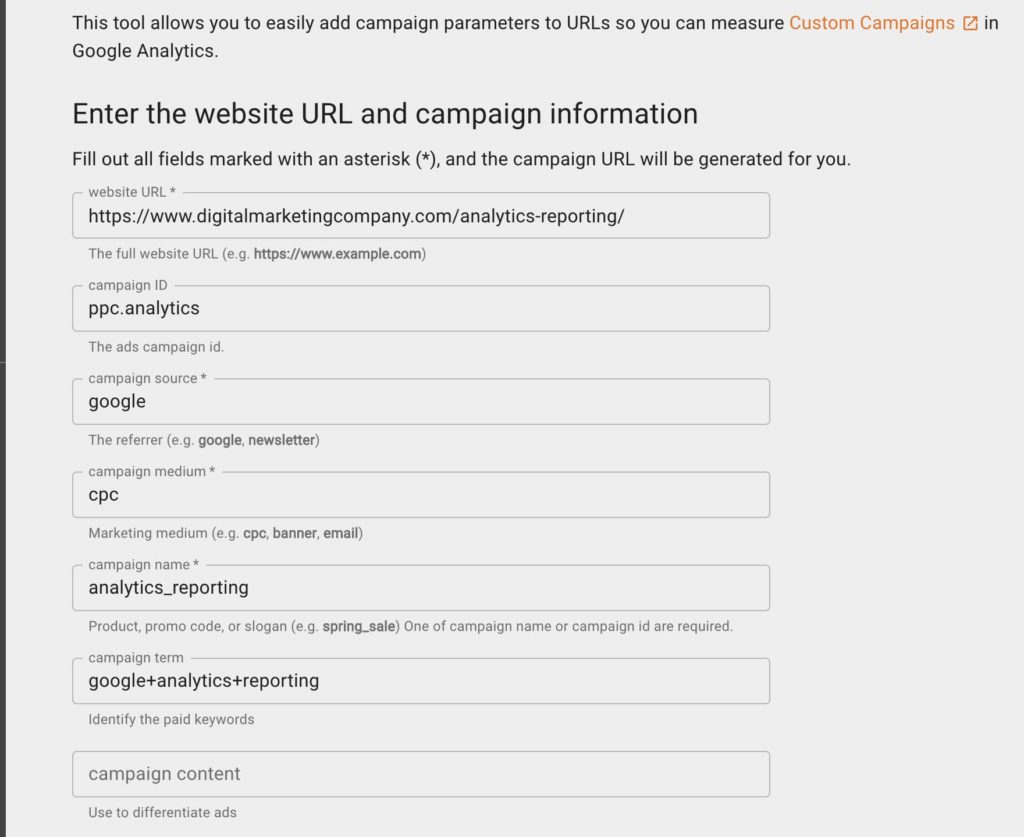
The Campaign URL Builder will generate a URL you can use to track the performance of your campaign.
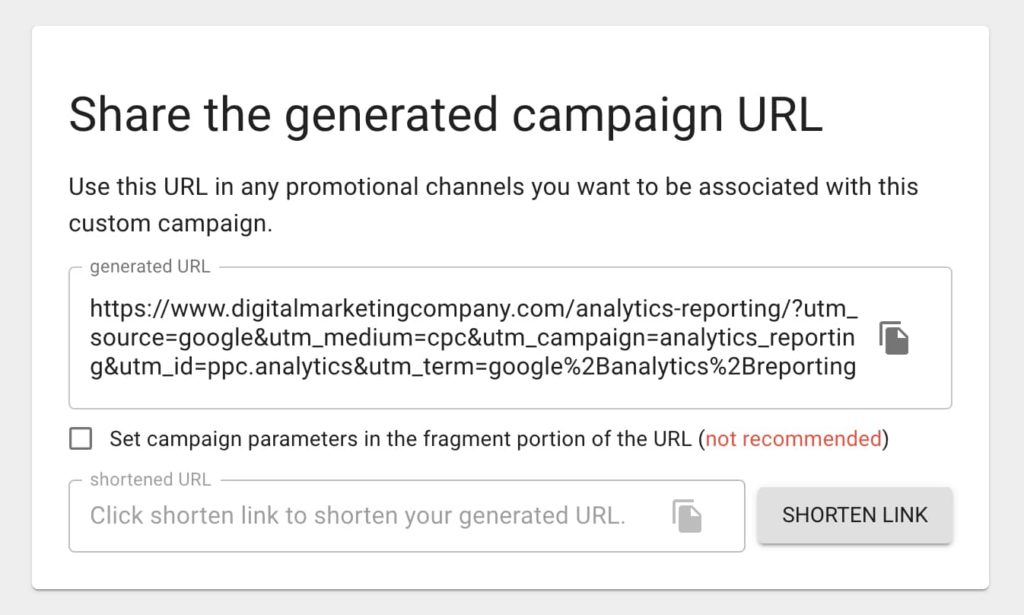
Note that you have the option of using the full campaign URL or shortening the link. If you shorten the link, you will need to use the third party platform Bitly. This requires a separate login. So, for simplicity’s sake, we recommend using the full campaign URL.
2. Where to Find UTM Campaign Data in Google Analytics
UTM campaign data is reported in Google Analytics under Acquisition > Campaigns > All Campaigns.
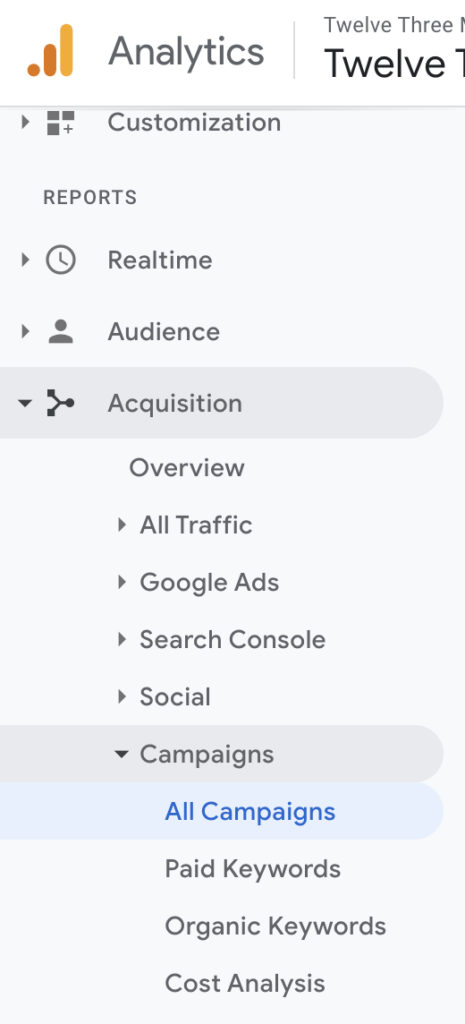
Insights you can get from the Campaigns report include:
- Acquisition: The number of users who click on the link with the UTM code, including new and returning visitors.
- Behavior: How long users stay on the page you are tracking, the number of additional pages they access, and how frequently they leave from the page they first land on.
- Conversions: The number of users who complete an action that aligns with your business goals (more on setting up goals in Google Analytics below).
You can also access more segmented data in Acquisition > All Traffic > Source/Medium.
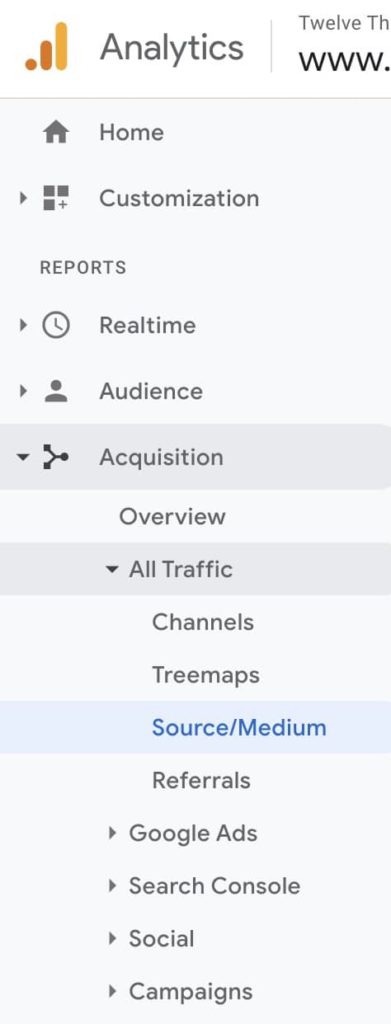
You will notice that the values in the Source and Medium column correspond to the respective parameters you entered in the Campaign URL Builder. All of the data collected here is generated through the UTM codes you create.
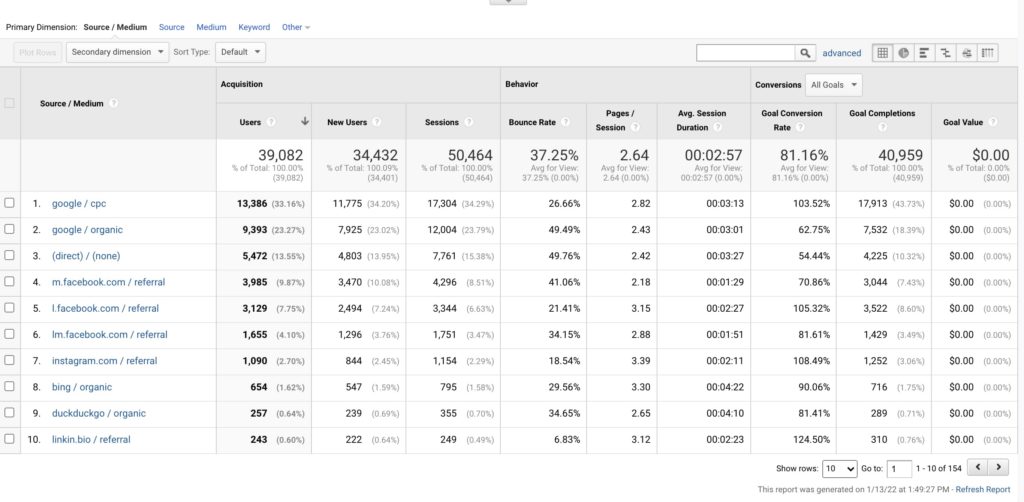
This report allows you to drill down on what source and what medium is driving traffic to the pages on your website. Such insights can benefit your organic SEO by telling you what search engines are driving traffic to your website, the engagement and link clicks you generate on social media, and – of course – whether your paid ads are reaching your goals.
Being specific and intentional with your source and medium parameters gives you greater control over the data reporting for your campaigns. The data you see in these Acquisition reports is based on the conditions you set, rather than the sometimes arbitrary way Google Analytics can classify data.

Tracking Campaign Performance with Google Analytics Events
Most businesses rely on third-party apps to track leads, with options typically including:
- Online contact forms
- Call tracking lines
- Online chat
- Text message
- And more
All of these interactions with your website are tracked as events in Google Analytics. When managed correctly, events are a powerful tool for tracking leads. Unfortunately, third-party vendors often fail to communicate and coordinate with their customers on how leads are reported in Analytics.
1. How to Create Events in Google Analytics
Events in Google Analytics consist of the following components:
- Category: The category is the highest level of event information. When talking about lead tracking, it would refer to calls, form completions, and other types of leads.
- Action: An action is a more specific element of a particular category. For example, if the category is “Calls,” the action could be “Click to Call.”
- Label: The label is the identifier for the event. Returning to the example of call tracking, the label would consist of the phone number the user clicked on the website.
- Value: This is an optional element that allows you to assign a specific monetary amount to a particular event. Generally, it is best to avoid using values unless you can pinpoint an exact number to attribute (such as the dollar amount for an online sale).
To set up event tracking in Google Analytics, go to Admin > Goals (under the View column). Click “+ New Goal”.
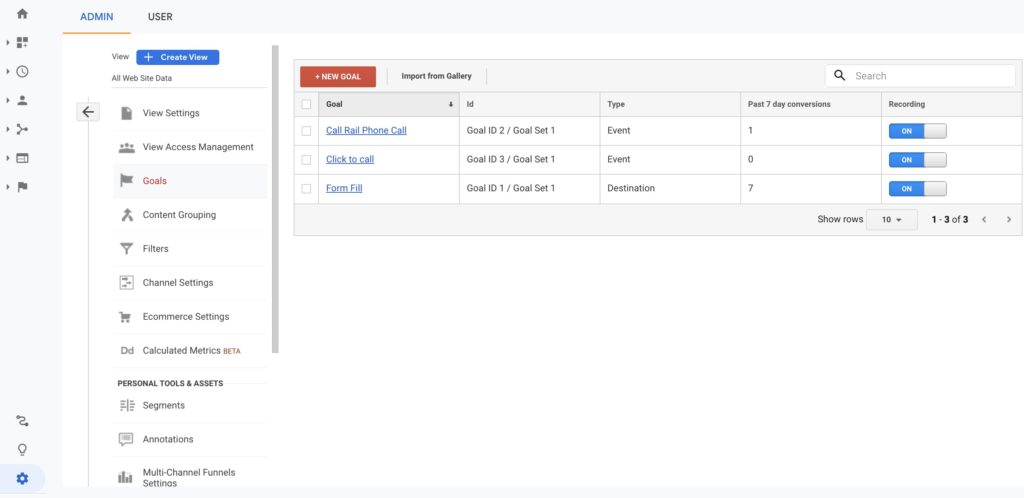
On the next screen, click “Custom” and then “Continue”.
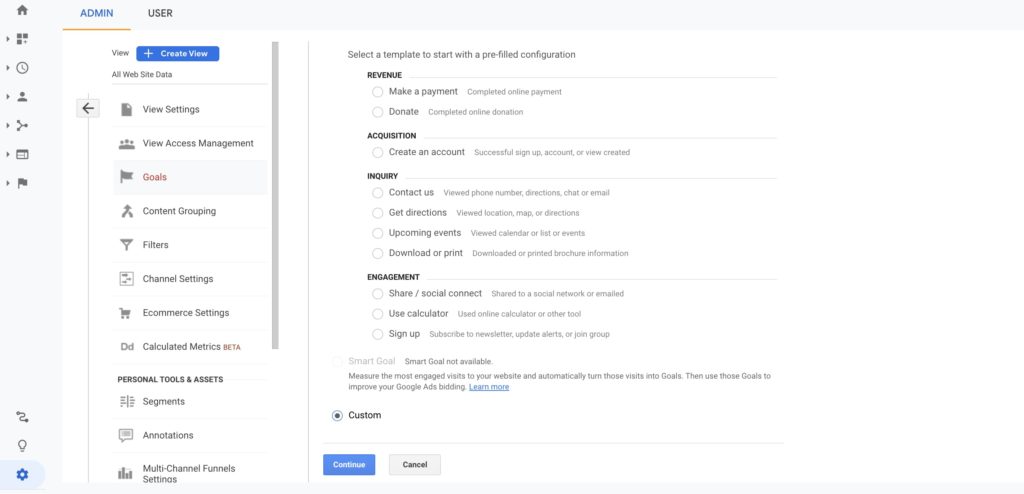
Next you will be asked to provide a description. The description should be something simple and easy to track (e.g., “Click to call”). Next, select “Event” from the listed types and click “Continue”.
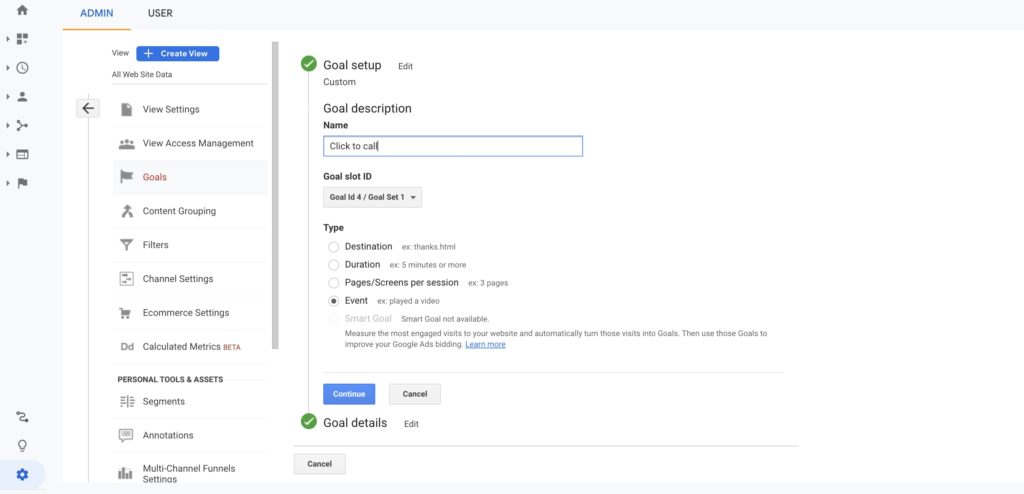
On the “Goal details” screen, you will see fields for event category, action, label, and value. This is where you add the conditions that constitute an event (i.e., in terms of lead tracking, what constitutes a lead coming through your website). When you are done, click “Save”.
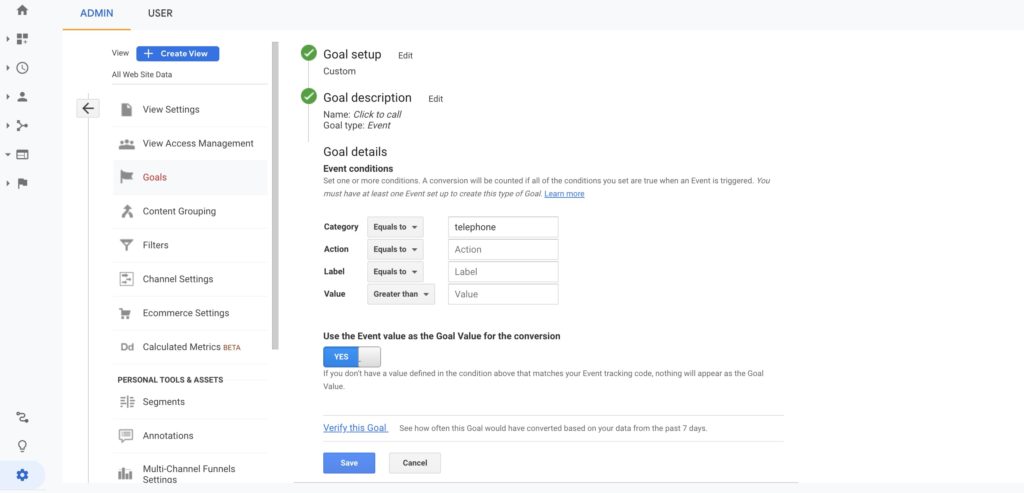
2. Where to Find Events Data in Google Analytics
You can access lead generation data through the vendor’s dashboard, but you should also have the option to see the lead tracking in Google Analytics. This requires integration with Google Analytics.
Integration is a simple process. First, you need to access your Google Analytics tracking code (Admin > Tracking Info > Tracking Code):
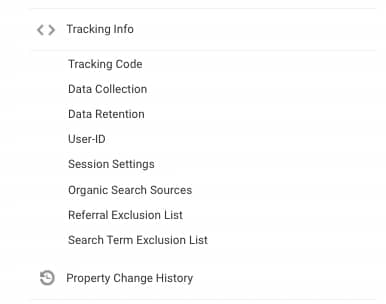
Next, you will need to send the Google tracking ID to the vendor and enable read and analyze access:
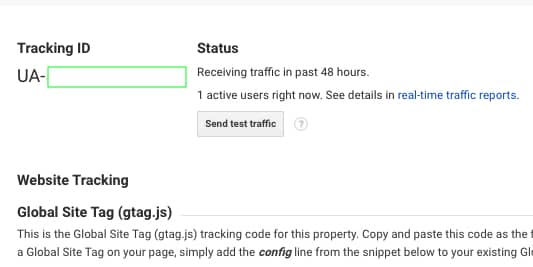
Unfortunately, vendors often fail to work with clients to achieve the necessary setup. This can result in major frustration for businesses trying to assess the performance of their campaigns. In the worst-case scenario, you might think you’re getting no leads and you’ve wasted a ton of money.
Luckily, our Analytics and Tracking Experts are here to help. When the integration works effectively, leads are tracked and reported as events. You can find them in the Google Analytics report labeled Behavior > Events > Overview.

You can sort the Events report by event category, event action, event label, and – if applicable – event value. Clicking any of the dimensions will take you to another report (Behavior > Events > Top Events) showing specific information showing trends for that particular event over time.
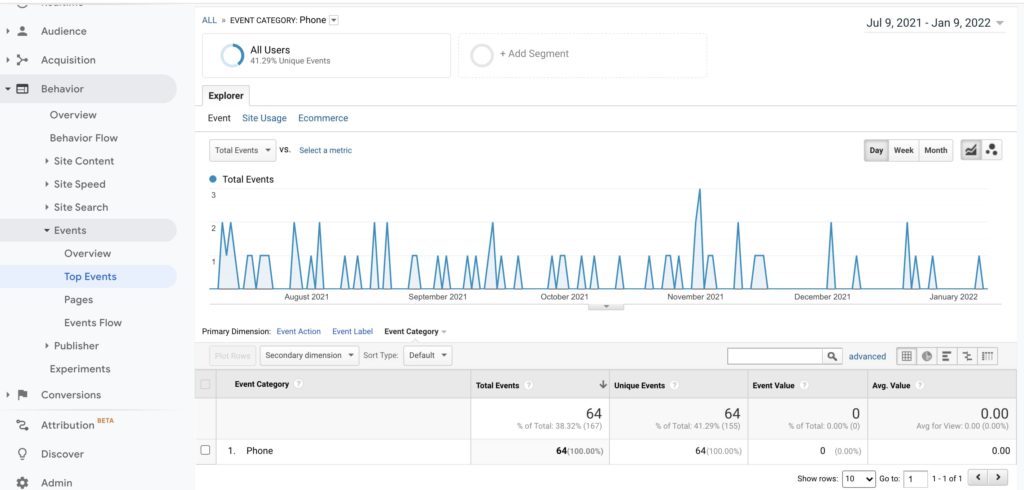
Generally, event tracking data from third-party vendors should be clearly labeled (i.e., calls, form fills, etc.). However, if you are struggling to find the right information in the Events report, refer to the setup section above to learn how to create your own events in Google Analytics and track the leads on your end.
Optimally, you should start checking Google Analytics reports no later than a few days after you start a campaign, partner with a new vendor for lead tracking, etc. This will allow you to miss as little data as possible and have a fuller understanding of the leads coming into your website. You will also not have to spend time reconciling a bunch of unclearly labeled historical data from the third-party vendor to have a complete understanding of your leads.

Tracking Campaign Performance with Google Analytics Conversions
In Google Analytics, a conversion is the completion of a goal. For many businesses, a conversion is a lead – it’s a phone call to your office, the completion of a form on your website, etc. For other businesses, a conversion may also consist of the online sale of a product.
In the section above we talked about creating events to track the performance of your campaigns. Events are a type of custom goal in Google Analytics, so this should be more of a refresher than something totally new!
1. How to Create a Goal in Google Analytics
Ultimately, the type of goal you create will depend on the action you want the target audience to perform (i.e., what results in a conversion). In addition to using custom goals to create events (see above), you can also pick from several templates (go to Admin > Goals > + New Goal).
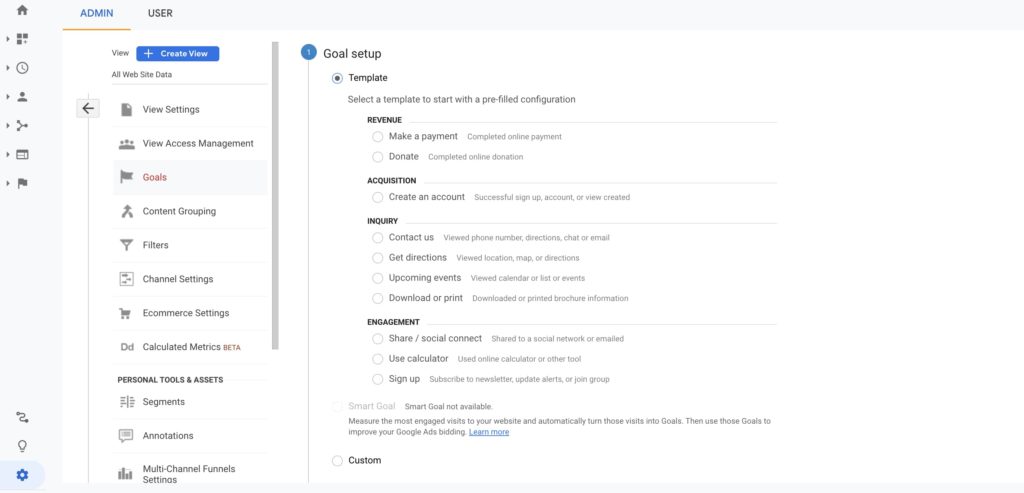
Template options include:
- Revenue
- Make a payment
- Donate
- Acquisition
- Create an account
- Inquiry
- Contact us
- Get directions
- Upcoming events
- Download or print
- Engagement
- Share / social connect
- Use calculator
- Sign up
You might wish to track some or all of these goals. To keep things easy, however, let’s focus on the goal that will be most important to a majority of businesses: Contact us.
First select “Contact us” on the Goal setup screen and click “Continue”. Next you will be asked to name the goal (the field defaults to “Contact us”; if you change it, be sure to use something easy to remember) and identify what type of goal it is. (The goal will default to “Destination” (e.g., the user reaching the /thanks/ page, but you can also track how long they stay on the page (duration), how many additional pages they access (Pages/Screens per session), and interactions with your website (Event).)
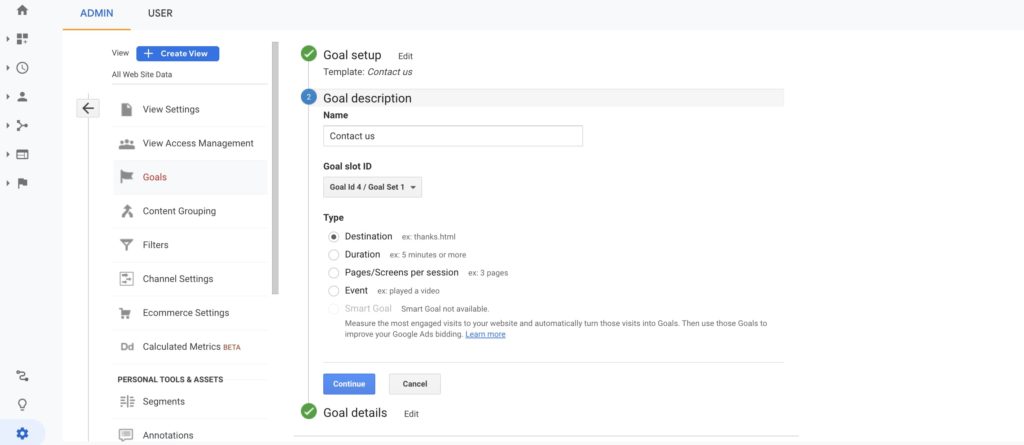
On the next screen (Goal details), you will be asked to confirm the destination page (where the user will land if the goal condition is met). This should be your /thanks/ or /thank-you/ page (or some variation thereof), as it is generally only possible to reach this page once the user converts. Click “Save” when you are finished.

2. Where to Find Conversions Data in Google Analytics
Successful completion of a goal counts toward the conversion percentage within Google Analytics. The easiest place to find your overall goal completions is the Conversions > Goals > Overview report.
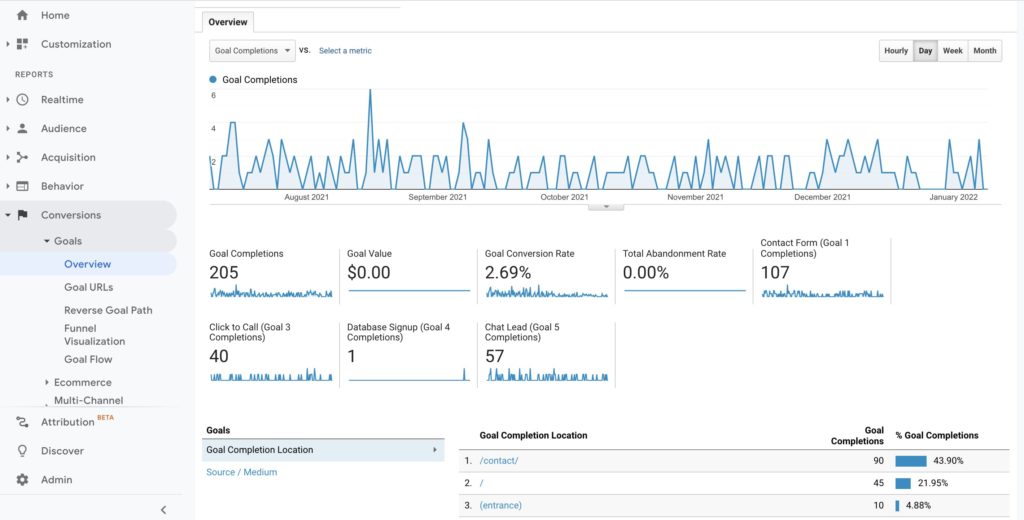
This screen will show you a host of information at a glance concerning your conversions, including:
- Goal Completions: How many users completed a particular goal.
- Goal Value: Revenue generated from goal completions; if none of your goals have a monetary value, this number will be $0.00.
- Goal Completion Rate: The conversion rate on your website and for the marketing efforts and ad campaigns you’re tracking. A good conversion rate for most campaigns is approximately 1.5%-3%.
- Total Abandonment Rate: The percentage of users who leave a conversion partway through.
The report will also have additional sections for specific goals in the overview section (such as “Click to Call”, “Contact Form”, etc.).
You can get additional information on conversions by accessing other reports in the Goals section of Google Analytics.
Conversions > Goals > Goal URLs shows you what pages on the website led to a conversion. This report can help you determine which pages are driving conversions and which ones need improvement.
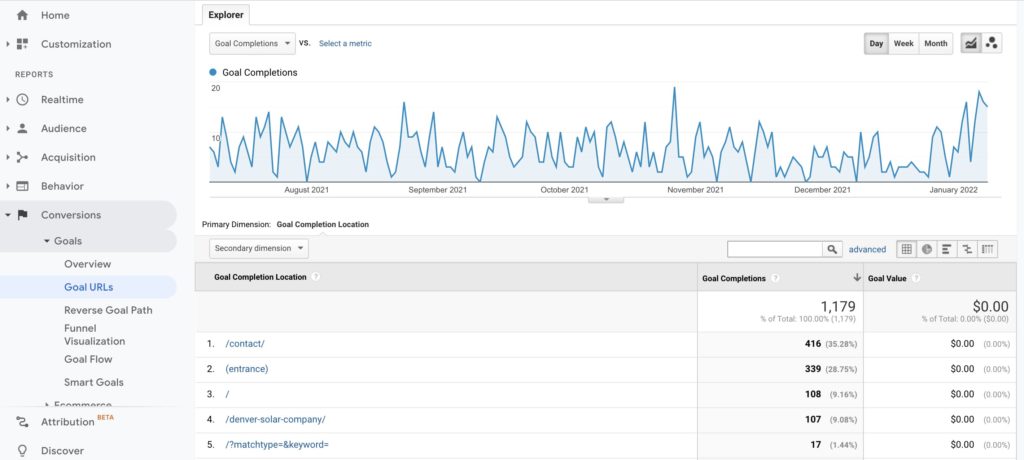
Conversions > Goals > Reverse Goal Path shows the page(s) users accessed before completing a goal. You can find out how many pages users access before completing a goal, which can help you refine your funnel.
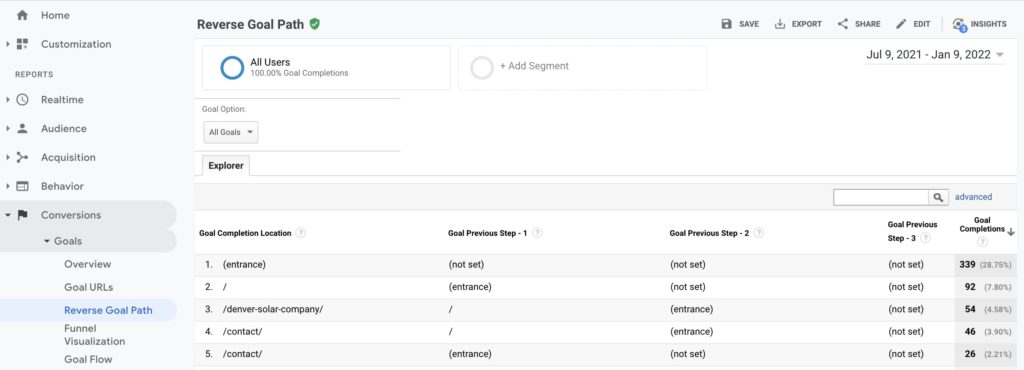
Conversions > Goals > Funnel Visualization and Conversions > Goals > Goal Flow both provide a graphic representation of how users arrive on your website and how they convert. The Goal Flow report is particularly useful, as it visualizes what external domains drive traffic to your website.
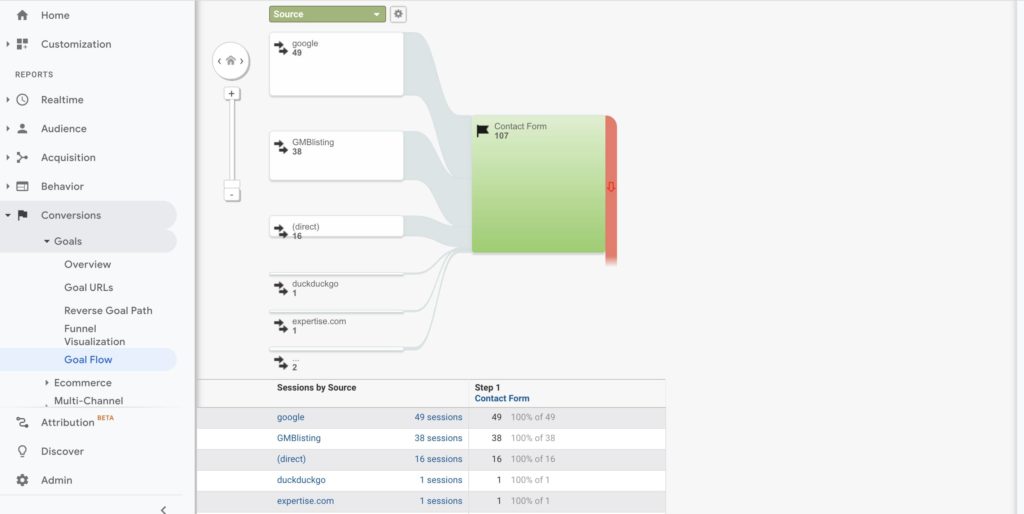
Conversions > Multi-Channel Funnels > Overview allows you to see how various marketing and advertising tactics work together to drive conversions.
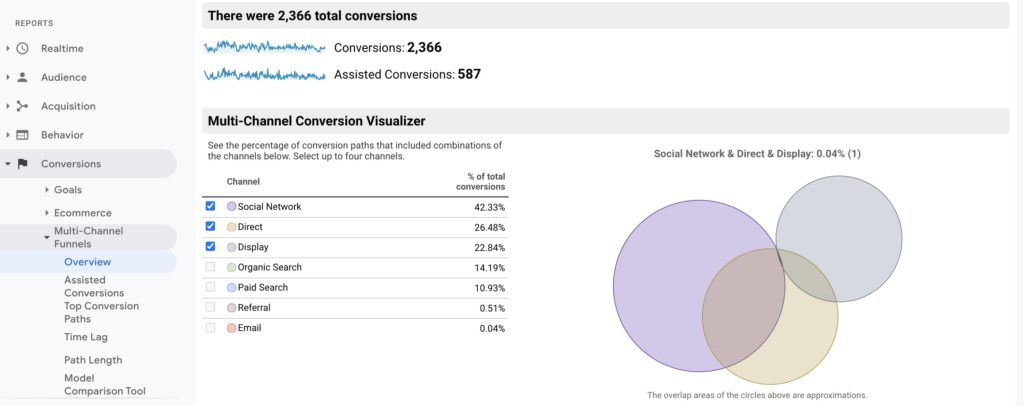
Other reports within the Conversions section of Google Analytics provide more detailed information on how your target audience is completing goals and what marketing and advertising channels are driving your success. However, these reports constitute a deeper dive that can soon put you “in the weeds.” If you want a quick, high-level overview of your campaign performance, stick to the basic reports highlighted above in the Conversions section.

Why You Need a Comprehensive Analytics Strategy to Track Campaigns
It is important to remember that Google Analytics is just one quiver in the arrow. Businesses that invest heavily in PPC advertising, for example, should pay attention to the reporting in Google Ads, while those running social media campaigns would benefit from closely following the trends in each platform’s native analytics.
However, businesses are always strapped for time, and many don’t have someone certified in Google Ads on staff. If you need quick insights to get a high-level overview of how your marketing and ads are working, these reports in Google Analytics will help.
A combination of UTM codes, events, and conversions reporting is the best way to check your campaigns on the fly. These reports will show you where traffic is coming from, how users interact with your website, and when and how they convert. You can get a detailed portrait of campaign performance in Google Analytics without having to go down a rabbit hole.
Get the Skinny on Reporting – Contact the Analytics Experts Today
Today, marketing and advertising success depends on data. If you don’t have the time or knowhow to invest in monitoring performance, your campaigns are likely to underperform.
We love data at Twelve Three Media. Our experts dive into the details to provide our clients with custom reports and actionable insights to help their business grow.
Gain the unfair marketing advantage. Contact Twelve Three Media today to learn how we can help you turn the information in reports into data-driven decisions for success!